Have you ever wondered how to seamlessly automate tasks by connecting powerful workflow automation with AI assistants? If you’re looking to integrate n8n workflows with Fineguide Assistants, this guide will walk you through the process step-by-step, making it straightforward to boost your productivity.
Setting up n8n
Start by logging into your Fineguide account and navigating to the Settings page. Click on the n8n tab where you have two options:
- Connect an existing n8n instance: If you already have an n8n setup, click the Connect to n8n API button. For the smoothest connection, make sure your API key includes all read and write permissions.
- Create a new n8n instance: Fineguide can host an n8n instance for you, automatically installing and configuring it.
Once connected, you can create new workflows or use existing ones to integrate with your assistants.
Understanding Webhooks in n8n
Webhooks are the gateway for triggering and handling data in n8n workflows. When you set up a webhook node as the trigger in your workflow, it waits for an incoming HTTP request to start the process. This is essential because Fineguide Assistants trigger workflows via HTTP requests.
Additionally, webhooks can return data back to the requester after the workflow completes — this means your workflow can send results back to Fineguide, which the assistant can then use to respond to your queries.
In simple terms:
- The webhook trigger starts your workflow when called.
- The webhook response sends data back to whoever triggered the workflow.
This two-way communication makes your AI assistant smarter and more interactive.
How Fineguide Assistants Execute n8n Workflows
Fineguide Assistants can’t run workflows directly; instead, they send HTTP requests to the webhook endpoint to activate them. An HTTP request is like sending a message over the internet asking n8n to run a specific workflow and optionally providing input data.
Because the webhook is the entry point, your workflow must begin with a webhook node configured to accept this request.
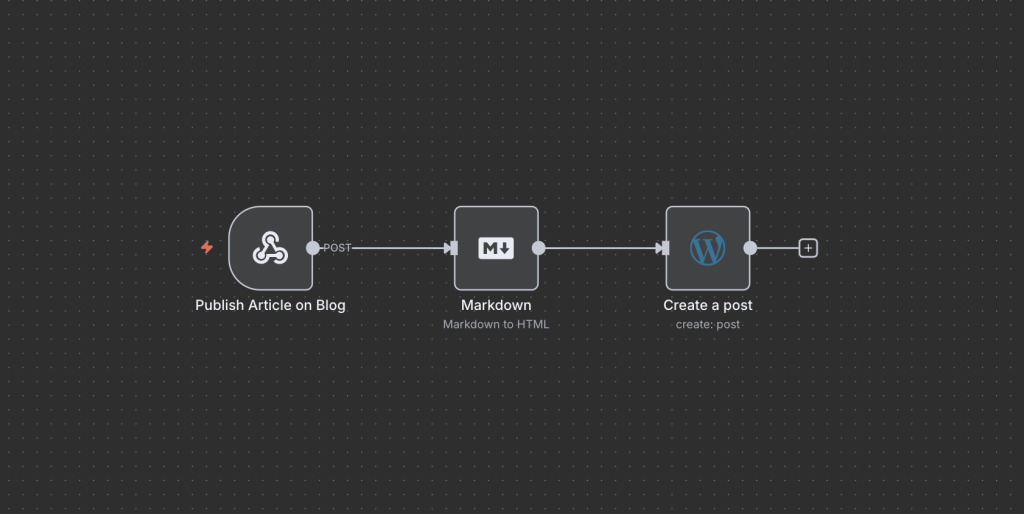
How to import n8n workflows into Fineguide
Once your workflow includes a webhook as the input, head over to the Assistant page in Fineguide. Select the assistant you want to connect, then navigate to the Actions tab.
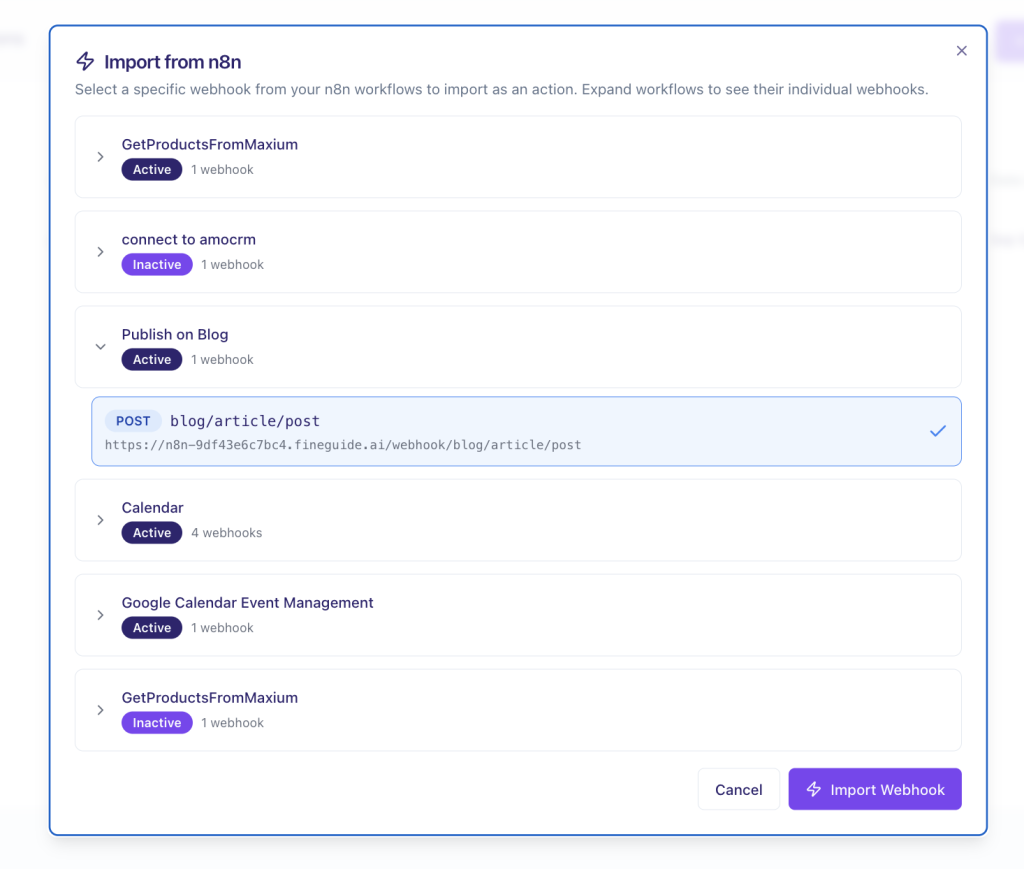
If your n8n instance is properly set up, click on Import from n8n. A modal will appear listing all workflows that begin with a webhook. Choose the one you want and click Import.
Voilà! You’ll see a new action added to your assistant’s action list. This means your assistant can now execute the workflow using the parameters you’ve defined.
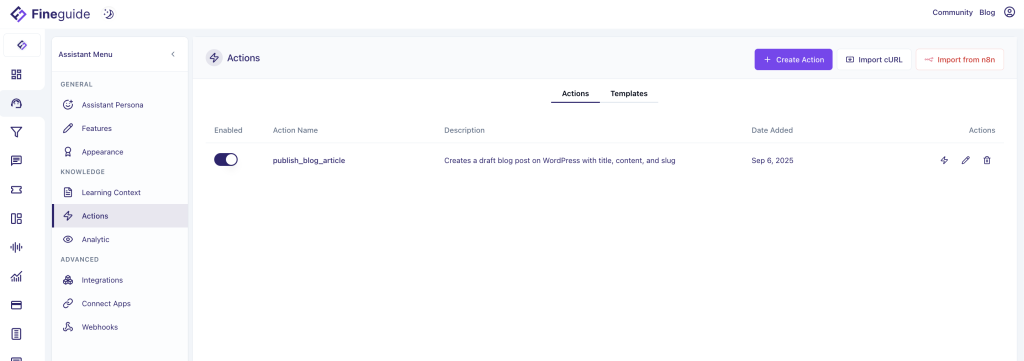
Testing the Action
Before putting it to work, test your action. Click the Test Action button (marked with a thunder icon). A modal will display all input parameters for your workflow. Fill them in and hit Test.
You’ll see the workflow’s output right away. It’s important to note that large amounts of returned data can overwhelm AI agents like large language models (LLMs). Because they have limits on how much information they can process at once, make sure your workflow’s webhook response returns data within reasonable size limits. This helps your assistant respond efficiently and accurately.
Your Action is Ready
Once tested, your assistant is ready to roll. For instance, if your workflow fetches a list of products from an e-commerce platform, simply ask your assistant to recommend a product. It will execute the workflow and respond accordingly.
Other Important Factors
The AI understands when and how to call your new action based on the descriptions of the action and its parameters. Usually, the import process does a great job, but it’s wise to double-check to ensure everything functions as expected.
Connecting n8n workflows with Fineguide Assistants opens up a world of automation possibilities. What’s the biggest task you’d like to automate with this setup? How might this integration change the way you work or interact with your AI assistants?
Give it a try and see how much smoother your workflows can become!